ProjectExplorer for Autodesk Civil 3D
Get your FREE trial
Please provide your e-mail address to download your FREE 30-day trial.
ProjectExplorer 4 for Autodesk Civil 3D
User Guide | Working with Object Sets
Working with Object Sets
The Object Sets tab in the main ProjectExplorer window allows one ore more sets of objects to be persistently defined in your AutoCAD drawing. Object Sets are particularly useful for automating the generation of one or more reports from your drawing.
Actions may be associated with each Object Set, the most common of which is the "Generate Report" action which can be pre-configured to generate a report file using a specific ProjectExplorer Layout Template and output path.
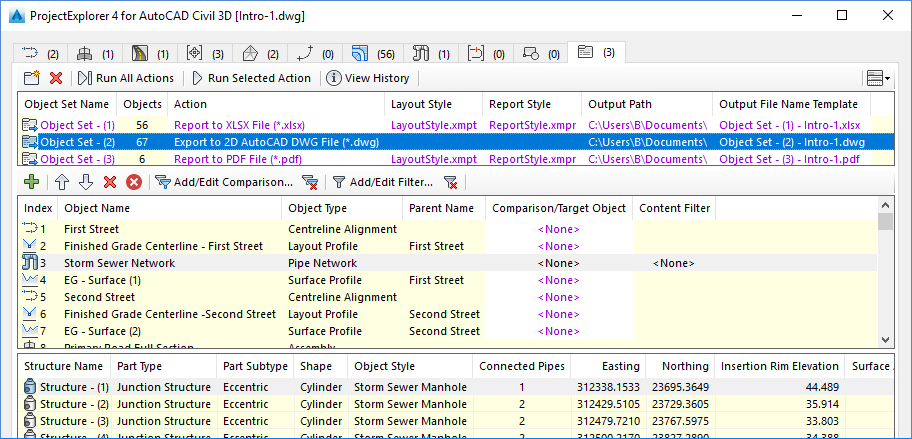
What is an Object Set?
An Object Set is a user-definable selection of Civil 3D objects which is persistently saved to your AutoCAD drawing. Object Sets can be used and modified between multiple AutoCAD sessions, and to any user in any location who has access to a copy of ProjectExplorer. There is no limit to the number of Object Sets which can be defined in a single AutoCAD drawing.
Although primarily designed for building and pre-configuring reports, there are a range of reasons that you might wish to define an Object Set:
- To monitor the relationship between several objects of different types in a single place, which would otherwise be situated either in different ProjectExplorer tabs, or different parts of the Civil 3D user interface.
- To gain access to ProjectExplorer comparison and filtering tools which are only available to objects once they have been assigned to an Object Set.
- To pre-assign the layout template, file type, and output path of one or more reports. Once a series of Object Sets has been defined, any associated reports can be generated or updated at any time with a single button press.
Creating an Object Set
Object Sets can be created from the Create Object Set window, which can be accessed in two ways.
- Navigate to the Object Sets tab in the ProjectExplorer window, and press the Create Object Set... button.
- Right-click any object in the ProjectExplorer window and select the Add to Object Set > Create Object Set... menu item.
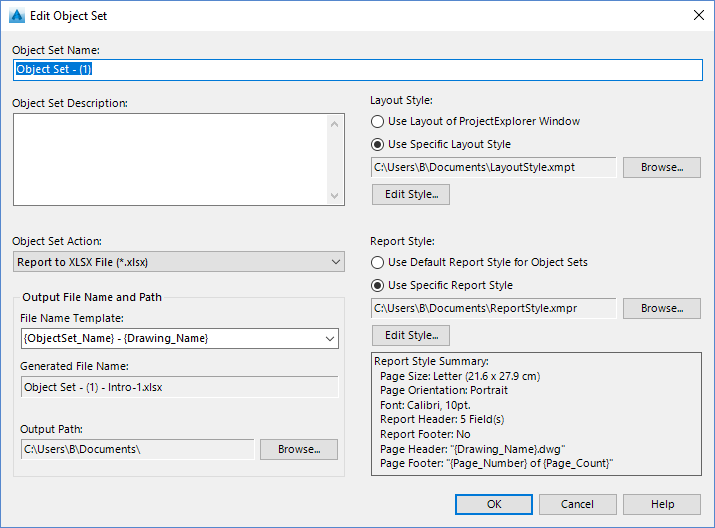
Object Set Name
A unique name must be assigned to each Object Set.
Object Set Description
An optional description may optionally be assigned to each Object Set.
Object Set Action
An optional Action may optionally be assigned to each Object Set. Actions are generally used to automate the process of generating a series of reports. Currently available actions are as follows:
| Action | Description |
|---|---|
| None | If no action is assigned to the Object Set, it is purely being used as a selection set to build a display group of objects that need to be monitored for a common purpose. |
| Generate Report | Use the Generate Report option to cause an outgoing report file to be generated when the Run Actions command is selected. Use of this option requires a Layout Options file to be selected which determines the layout and file type of the report, and an output path. |
Layout Options File
When using the Generate Report action, a Layout Options Template must be assigned to the Object Set. This Layout Options Template will determine the layout and file format of the generated report.
Output Path
When using the Generate Report action, an output path must be specified to define where the generated report file should be created.
Adding Objects to an Object Set
There are two different ways in which an Object Set can be populated with Civil 3D objects:
- Navigate to the Object Sets tab in the ProjectExplorer window, and press the Add Object(s) to Object Set... button.
- Right-click any object in the ProjectExplorer window and select the Add to Object Set menu item, then select the relevant entry for the Object Set that you wish to add the object to.