ProjectExplorer for Autodesk Civil 3D
Get your FREE trial
Please provide your e-mail address to download your FREE 30-day trial.
ProjectExplorer 5 for Autodesk Civil 3D
User Guide | Preferences Window
Preferences Window
General Preferences Tab
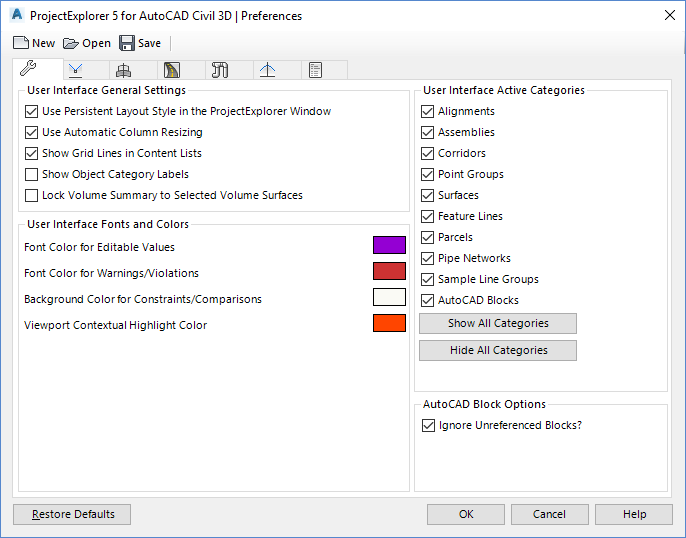
User Interface General Settings
Use Persistent Layout Options in ProjectExplorer Window
Determines whether the Layout Options assigned to the ProjectExplorer window are retained between ProjectExplorer and AutoCAD sessions. If this item is not checked, the layout of Civil 3D content in the ProjectExplorer window will be reset to the defaults every time a new ProjectExplorer session is started.
Use Automatic Column Resizing
When checked, the width of each data column is automatically resized to match the width of the column header and column content. If this item is not checked, a default fixed column width is applied which is marginally quicker to redraw on screen.
Show Grid Lines in Contents Lists
Determines the style of the Content List Views in the ProjectExplorer window. Check this item to apply grid lines to all Content List Views.
Show Object Category Labels
Determines whether to show full object category labels on each Object Category Tab in the ProjectExplorer window, or whether to show Object Category Icons only.
User Interface Fonts and Colors
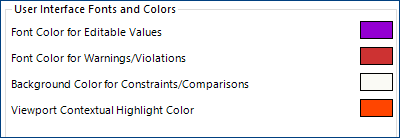
Font Color for Editable Values
Determines the text color for data columns containing values which can be double-clicked to directly edit the corresponding value in Civil 3D.
Font Color for Warnings/Violations
Determines the text color of any values which are highlighted in the ProjectExplorer window as violations.
Background Color for Constraints/Comparisons
Determines the background color for data columns which display values from compared or target objects. Compared objects include pipe run comparison surfaces and compared alignments.
Viewport Contextual Highlight Color
Determines the line color for temporarily highlighted points, triangles, or cells in the AutoCAD Viewport when the CTRL button is pressed ProjectExplorer.
User Interface Active Categories
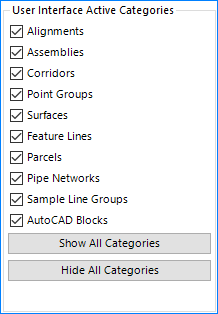
When undertaking certain tasks in ProjectExplorer, it is sometimes preferable to disable or hide any Civil 3D Object Categories from the ProjectExplorer window which are not in use.
These controls allow the visibility of each primary Object Category tab in the ProjectExplorer window to be set.
AutoCAD Block Options
Ignore Unreferenced Blocks
Determines whether unreferenced blocks should be included or excluded from the AutoCAD Blocks list in the ProjectExplorer window.
Report Version Control Options
ProjectExplorer includes a Version Control System which tracks and records every report generated from the Object Sets tab in the ProjectExplorer window.
A numerical Version Number and alphanumeric Revision Value is applied to every generated report. These values can optionally be included in the report file header. They can also be viewed from the View Output History window which is accessible from the View History button on the Object Sets tab of the ProjectExplorer window.
Revision Values are automatically incremented each time a report is generated from the Object Sets tab. However, there are several options available to determine when report version numbers should be incremented:
- Each AutoCAD Session: The version number is incremented for the first report generated from each unique AutoCAD session. At all other times the report version number remains unchanged.
- Each Day: The version number is incremented for the first report generated on each unique date. At all other times the report version number remains unchanged.
- Each Week: The version number is incremented for the first report generated at the start of each new week. At all other times the report version number remains unchanged.
- Each Month: The version number is incremented for the first report generated at the start of each new calendar month. At all other times the report version number remains unchanged.
- Each Year: The version number is incremented for the first report generated at the start of each new calendar year. At all other times the report version number remains unchanged.